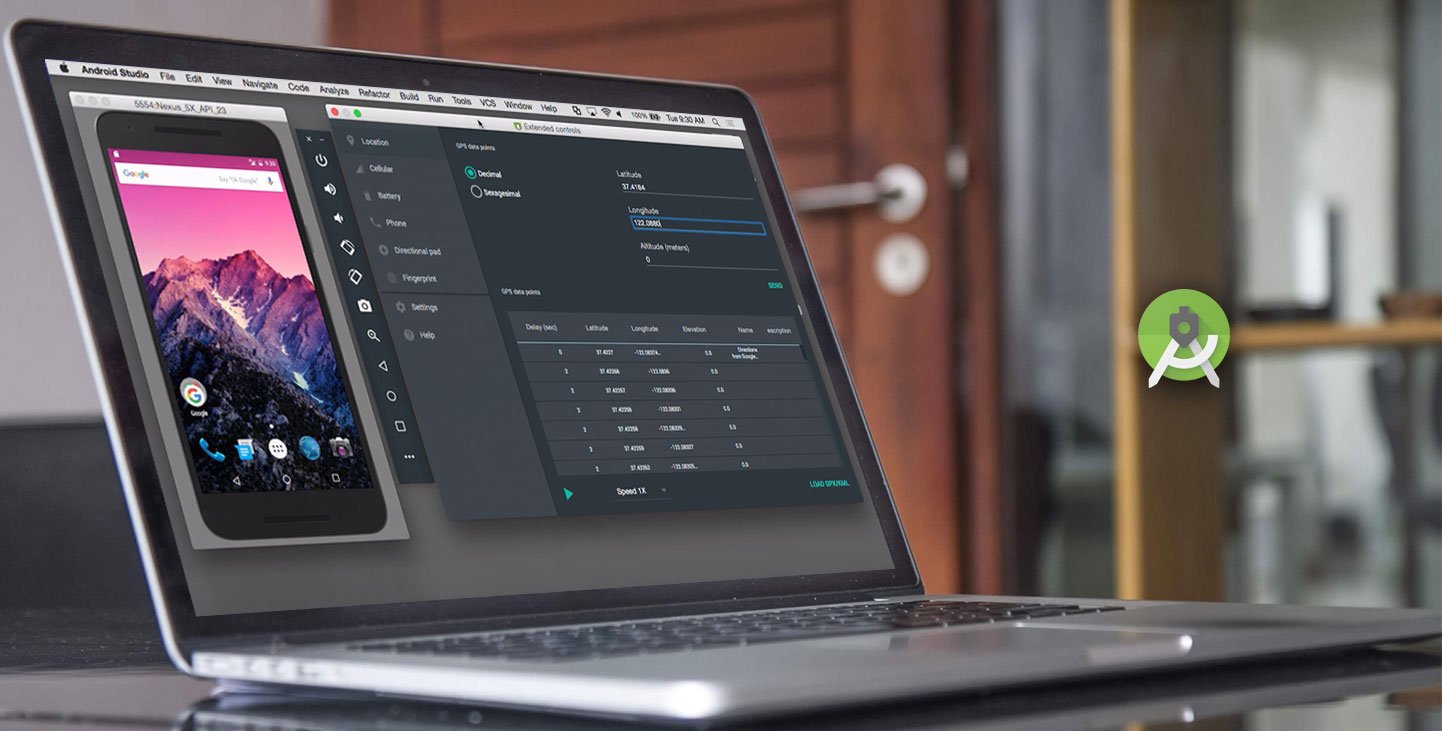Mastering Android Studio: A Guide to Advanced Development.
In the fast-paced world of Android app development, having the right tools can make all the difference. Android Studio stands as the cornerstone for developers, offering a robust and feature-rich integrated development environment (IDE) tailored specifically for Android development. In this advanced guide, we'll delve deep into Android Studio, exploring its components, advanced features, best practices, and tips for maximizing productivity and efficiency in app development.
Understanding Android Studio: Components and Capabilities
Android Studio serves as the primary IDE for building Android applications, providing developers with a suite of powerful tools and resources to streamline the development process. Here's a breakdown of its key components and capabilities:
Intelligent Code Editor: Android Studio's code editor comes equipped with advanced features such as code completion, syntax highlighting, and refactoring tools, empowering developers to write clean and efficient code with ease.
Layout Editor: The layout editor enables developers to design visually appealing user interfaces (UIs) through a drag-and-drop interface, with support for various layout types, constraints, and themes. It offers real-time preview functionality, allowing developers to visualize UI changes instantly.
Gradle Build System: Android Studio leverages the Gradle build system to automate the build and compilation process, enabling efficient dependency management, modularization, and customization of build configurations. Developers can define build flavors, product flavors, and build types to tailor their app for different environments and use cases.
Emulator and Device Manager: Android Studio includes a built-in emulator and device manager, allowing developers to test their apps across a wide range of virtual and physical devices. The emulator supports various Android versions, screen sizes, and hardware configurations, providing a comprehensive testing environment.
Debugger and Profiler: The debugger and profiler tools in Android Studio enable developers to debug and optimize their apps effectively. Developers can set breakpoints, inspect variables, and analyze performance metrics to identify and resolve issues related to app behavior, memory usage, and CPU performance.
Harnessing Advanced Features and Techniques
Beyond its core components, Android Studio offers a plethora of advanced features and techniques to expedite development and enhance app quality. Here are some advanced tips and tricks for maximizing productivity in Android Studio:
Code Templates and Snippets: Android Studio allows developers to create custom code templates and snippets for frequently used code patterns, reducing redundant typing and improving code consistency. By defining custom live templates, developers can streamline common tasks such as creating activity classes, fragment layouts, or RecyclerView adapters.
Version Control Integration: Android Studio seamlessly integrates with version control systems like Git, enabling collaborative development and efficient code management. Developers can commit changes, create branches, and merge code directly within the IDE, facilitating collaboration among team members and ensuring code integrity.
Code Analysis and Inspections: Android Studio's built-in code analysis tools help identify potential issues, code smells, and performance bottlenecks in the app codebase. Developers can run static code analysis, perform code inspections, and apply suggested fixes to maintain code quality and adherence to best practices.
Instant Run and Hot Swapping: Android Studio's Instant Run feature accelerates the app deployment process by quickly pushing code changes to the running app without the need for a full rebuild. Developers can leverage hot swapping to instantly apply code modifications during debugging sessions, reducing iteration times and enhancing productivity.
Advanced Profiling and Optimization: Android Studio's profiler offers advanced profiling capabilities for analyzing app performance and resource usage. Developers can profile CPU, memory, and network activity, identify performance bottlenecks, and optimize app behavior for improved responsiveness and efficiency.
Best Practices and Tips for Android Studio Development.
To ensure smooth and efficient development workflows in Android Studio, developers should adhere to best practices and adopt proven techniques:
Stay Updated: Keep Android Studio and its plugins up to date to leverage the latest features, improvements, and bug fixes. Regularly check for updates and install them to ensure compatibility and stability.
Use Keyboard Shortcuts: Familiarize yourself with Android Studio's keyboard shortcuts to navigate the IDE, perform common tasks, and accelerate your workflow. Learning keyboard shortcuts can significantly boost productivity and efficiency in development tasks.
Optimize Gradle Build Times: Minimize build times by optimizing Gradle build configurations, reducing dependencies, and employing caching strategies. Configure Gradle daemon memory settings and enable build parallelization to improve build performance on multi-core machines.
Profile and Optimize Regularly: Regularly profile your app using Android Studio's profiler to identify performance issues, memory leaks, and resource bottlenecks. Optimize app code, layouts, and resource usage based on profiling results to ensure optimal performance and responsiveness.
Embrace Modularization: Adopt a modular architecture for your app by breaking it down into smaller, reusable components. Use Android Studio's support for modularization, such as Android App Bundles and dynamic feature modules, to optimize app size, improve maintainability, and enable dynamic delivery of features.
A Practical Approach
Step 1: Download and Install Android Studio
Begin by downloading Android Studio from the official website: Download Android Studio. Follow the installation instructions for your operating system and complete the setup process.
Step 2: Create a New Project
Open Android Studio and select "Start a new Android Studio project".
Choose an appropriate name for your project, select a location to save it, and click "Next".
Step 3: Select Project Template
Choose "Empty Activity" as the template for your project and click "Next".
Step 4: Configure Project
Enter the name for your activity (e.g., MainActivity) and layout file (e.g., activity_main), and click "Finish".
Step 5: Design the Layout (Creating a Basic Weather Forecasting App)
Open the
activity_main.xmllayout file from theres/layoutdirectory.Design the layout for your app's main screen. For this example, add TextViews to display the current temperature and weather condition, and a Button to refresh the weather data.
Step 6: Implement the MainActivity
Open
MainActivity.javafile from thejava/com.example.yourprojectnamedirectory.Implement the logic for fetching weather data and updating the UI.
Step 7: Test Your App
Run your app on an emulator or a physical device to test its functionality.
Click the refresh Button to fetch weather data and verify that the UI updates accordingly.
Step 8: Refactor and Optimize
Review your code and refactor it as needed to improve readability and maintainability.
Consider optimizing your code for performance, battery efficiency, and error handling.
Step 9: Expand Functionality
Once you have a basic weather forecasting app working, you can expand its functionality by adding features such as location-based weather forecasts, hourly or daily forecasts, weather alerts, and customizable settings.
Step 10: Publish Your App
Once your app is ready, you can publish it to the Google Play Store for users to download and use.
Conclusion:
Android Studio stands as an indispensable tool for Android developers, offering a rich set of features, advanced capabilities, and productivity-enhancing tools. By mastering its components, harnessing advanced features, and adhering to best practices, developers can streamline the development process, optimize app performance, and deliver high-quality Android applications that delight users and stand out in the competitive app market. As Android development continues to evolve, Android Studio remains at the forefront, empowering developers to innovate, iterate, and shape the future of Android app experiences.